Creating a group by view is perhaps one of the most powerful tools in Sharepoint. Out of the Box, Sharepoint provides you with a great reporting feature which can help you get data presented in a very logical and "report like" fashion.
The steps below will describe the process :
Create a column in the document library which maps to your folder name (e.g. Category)
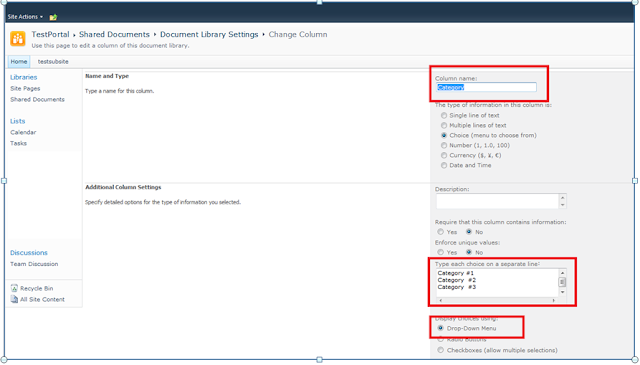 Upload document(s) to this library, add category info
Upload document(s) to this library, add category info On the ribbon > Go to Library Tab and select Create View
Choose a base Existing view: All items
Choose public view and Give your view a name: say “Group By” and choose the fields to be displayed on your view
Go to the Group by section to select the Category as your Group By parameter
You can access this view from the breadcrumbs as shown below
To add this view on any page > go to Edit page
In the web part settings:












